Setting Up Automatic Giving
Using Subsplash Giving
Start by opening Subsplash Giving. You’ll need to sign up for a Subsplash Account if you don't have one. This is quick and easy, and will allow you to quickly complete a gift, track previous gifts, and even set up recurring gifts.
To sign up for an account through Subsplash Giving, head to our Giving Page or open the Give Tab on the app. either on your phone or computer. Click the account icon in the top right of the page (the red circle below).
To sign up for an account through Subsplash Giving, head to our Giving Page or open the Give Tab on the app. either on your phone or computer. Click the account icon in the top right of the page (the red circle below).
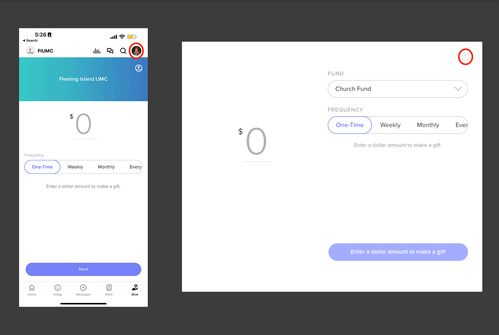
If you have an account you use to log into livestream or messaging with, click Log in and sign in as you always do. If not, click Sign Up and create an account.
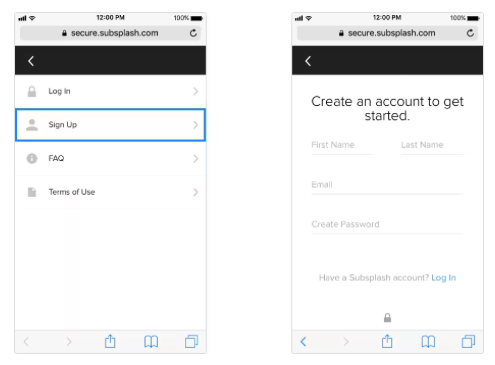
After you confirm your information, you will be emailed a verification code. Obtain the verification code from your email and use it to complete the signup process. And you're done!
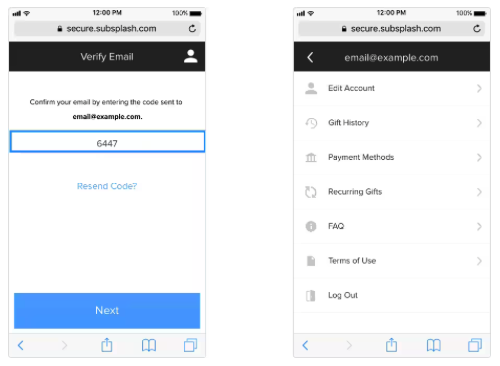
Setting up Bank Account
Before you can donate with Subsplash Giving, you’ll need to link a payment type. You can Link a debit or credit card, or your bank account. To link a bank account, you must complete the bank account verification process.
Bank Accounts (ACH) as the donation method passes the least amount of fees on to the church.
Bank Accounts (ACH) as the donation method passes the least amount of fees on to the church.
- Open your Giving account and select Payment Methods.
- Select Link Bank Account and enter your bank account and routing information. Your account will now be listed as “unverified.”
- To verify your account, Subsplash Giving will transfer two deposits of less than $1.00 each to your account (these deposits are commonly referred to as micro deposits). It can take 1-3 business days for the micro-deposits to appear in the account. On your bank statement, look for two deposits named “Subsplash“.
- Note! These deposits may also show up as Subsplash on mobile.
- We’ll send you 2 reminder emails so you remember to check your account for the micro-deposits with the subject Bank account ready to verify. The sender domain will be @secure.subsplash.com. If you don’t see the emails in your inbox, try searching by the subject line or sender domain and checking your spam folder, you can also go back to your church's giving page and navigate to the "Donation Methods" page.
- If you do not receive micro-deposits within 4 business days of the day you linked the bank account, it is very likely the account information you entered was incorrect. You will need to remove the current bank account and link your account again.
- To Remove Payment Method, simply select the item in the Payment Methods section of your Subsplash Giving account.
- If you experience this issue after multiple attempts to link your account, please give your bank a call to verify your account information.
- After 3 or more business days, the micro-deposits will be withdrawn from your account, regardless of whether you have successfully linked your bank account.
- If you do not verify your bank account, it will remain in an “unverified” state indefinitely.
- Once you have received the two micro-deposits in your account, enter the amounts in your Subsplash Giving account to verify your bank account. Go to your Giving Account, click Payment Methods, select the unverified account, and enter the amounts of the micro-deposits.
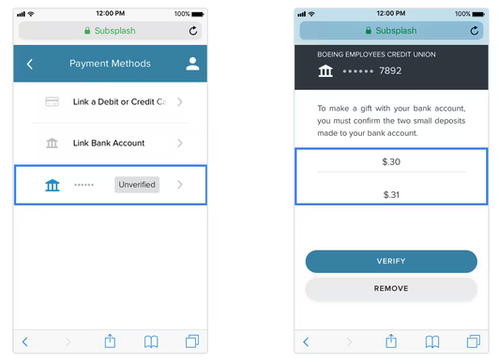
Once your bank account is successfully linked and verified, you may begin using your bank account as a payment method for your gifts!

No Comments